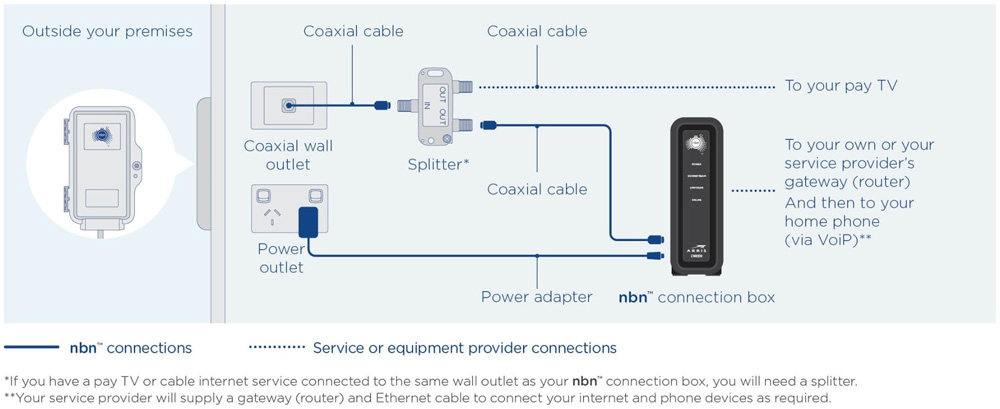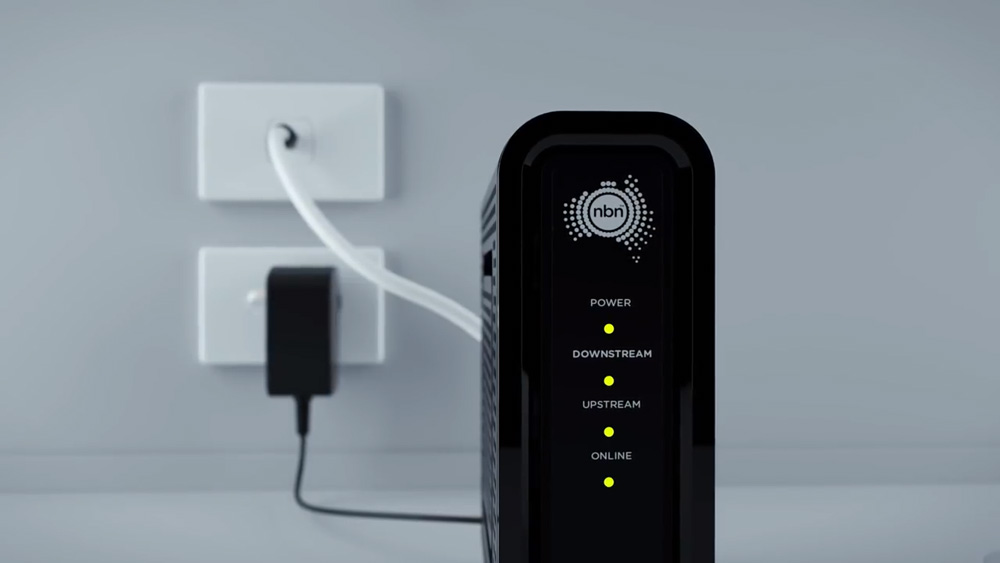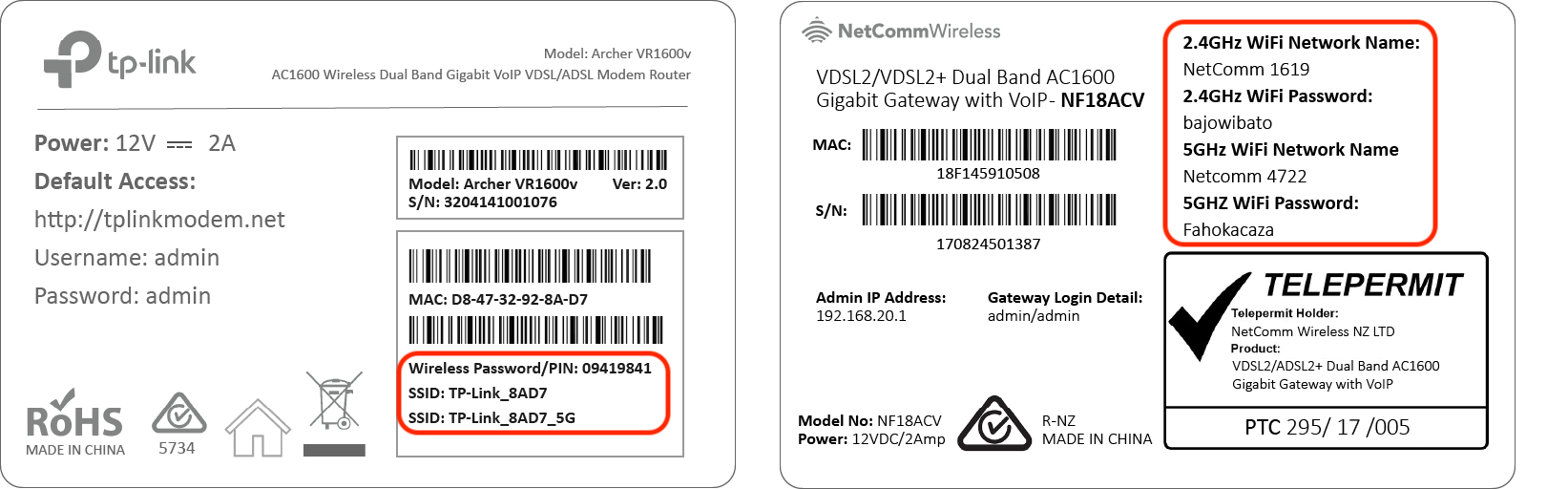connect your MATE modem to the nbn™ HFC Connection Device
Your MATE modem comes pre-configured and does not require any setup. Simply ensure the supplied yellow Ethernet cable is plugged from yellow UNI-D-1 port on your nbn™ HFC Connection Device, into the blue WAN port on the back of your modem. Ensure the power cable is plugged into a power outlet and switched on.
The Ethernet cable is larger than a telephone cable. DO NOT use the telephone cable to plug in your modem/router to the nbn™ HFC Connection Device.
Your MATE modem/router will begin broadcasting Wi-Fi as soon as it is plugged into power, turned on and has finished booting up. You can then connect your devices such as computers, phones and tablets via Wi-Fi.
We highly recommend connecting to the 5GHz Wi-Fi network where possible as this has a much more powerful speed

Left: MATE TP-Link Archer VR1600v | Right: MATE NetComm NF18ACV
The modem’s Wi-Fi name and password is printed on the bottom of the modem. Depending on which MATE modem you have this will be referred to differently.
MATE TP-Link Archer VR1600v:
- Wi-Fi network name – SSID
- Wi-Fi password – Wireless Password/PIN
MATE NetComm NF18ACV:
- Wi-Fi network name – 2.4GHz WiFi Network Name / 5GHz WiFi Network Name
- Wi-Fi password – 2.4GHz WiFi Password / 5GHz WiFi Password
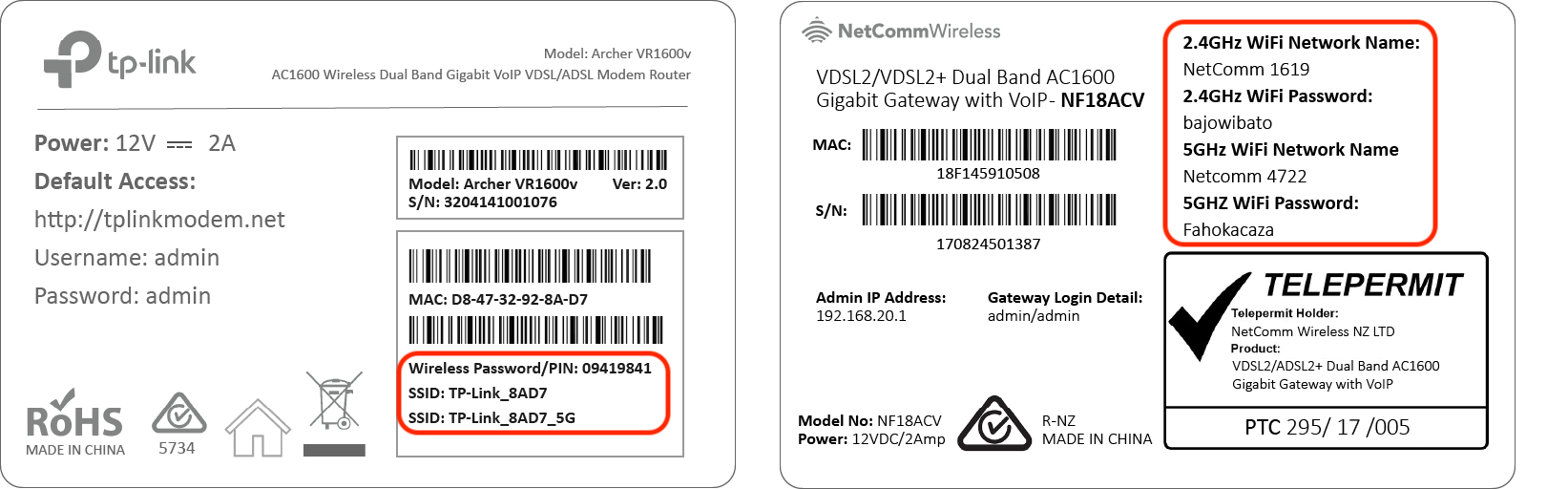
Left: MATE TP-Link Archer VR1600v | Right: MATE NetComm NF18ACV
If you have a computer nearby that you would like to connect via Ethernet, take another Ethernet cable and plug one end into any one of the modem’s yellow Ethernet ports (labelled LAN).
If you have issues connecting your MATE supplied modem/router, please contact our support team for further troubleshooting.