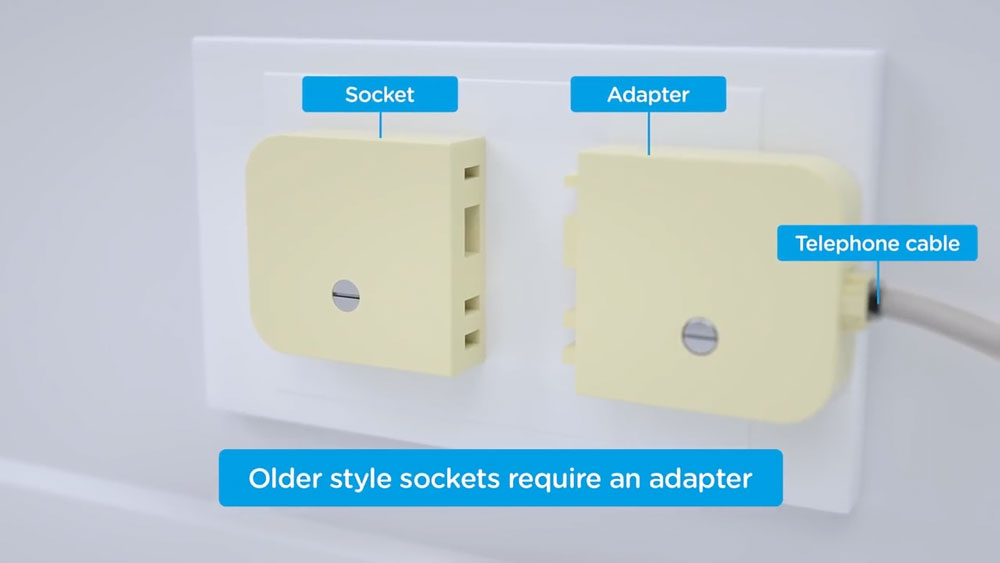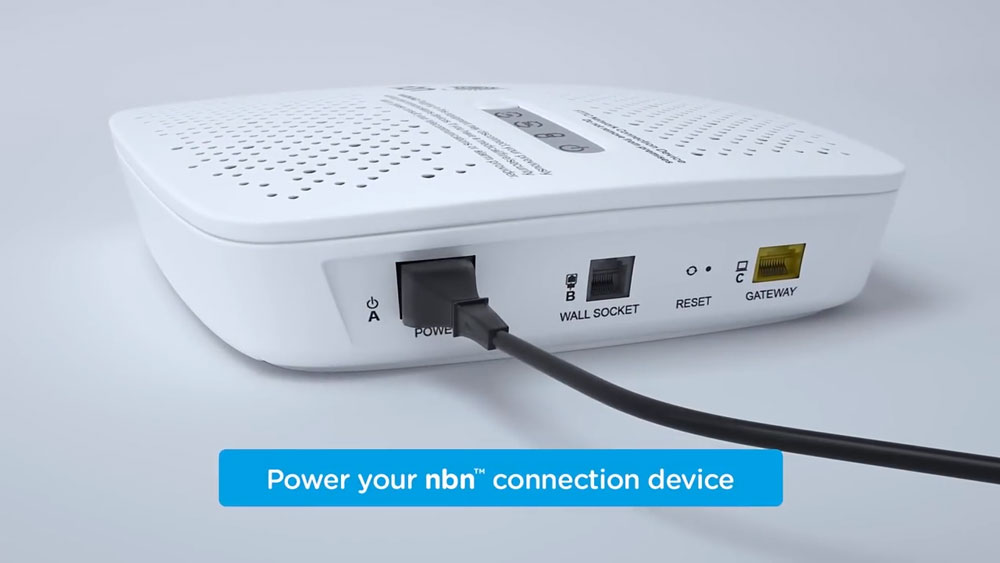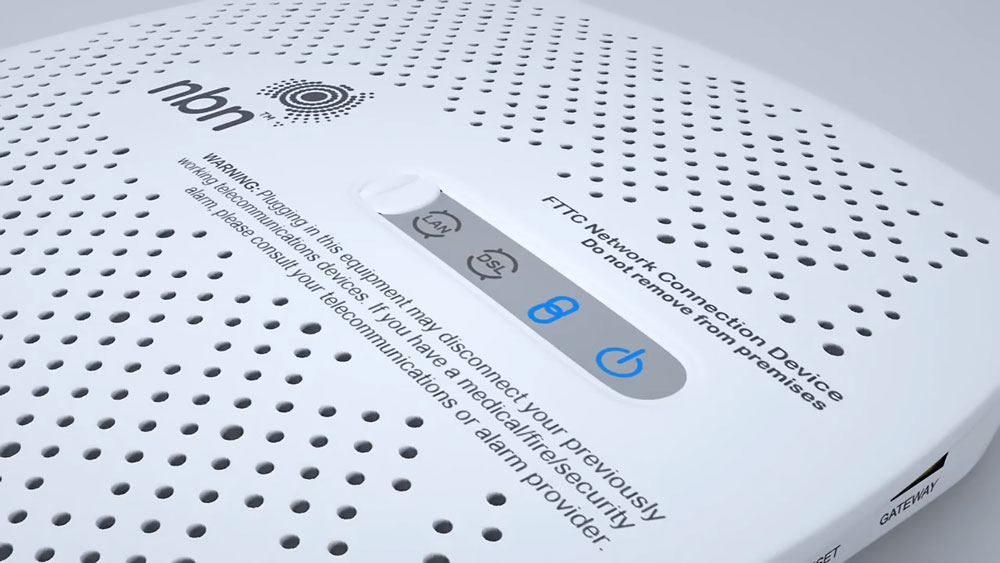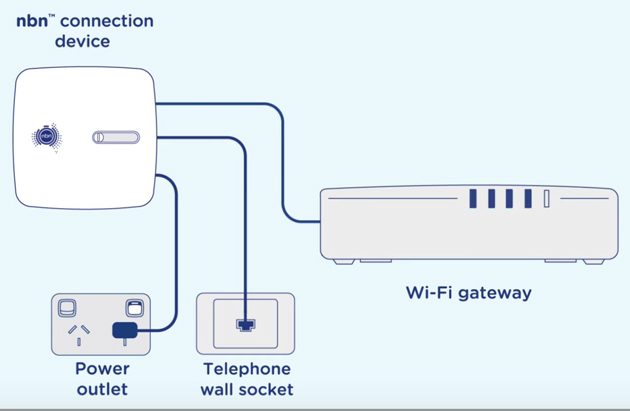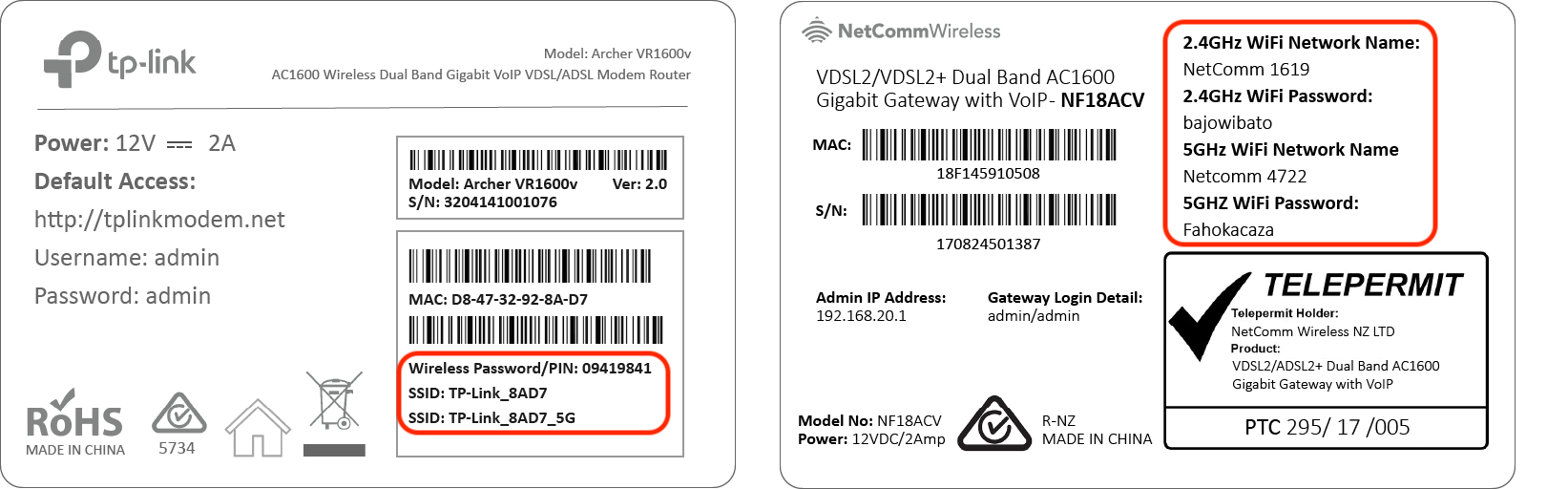plug in your nbn™ Connection Device (NCD) to the telephone wall socket
Disconnect all devices in your home such as telephones, modems, fax machines or anything else that is plugged into a telephone wall socket. It is very important that you have no other devices plugged into sockets in your home.
You will need to plug in your nbn™ Connection Device (NCD) first. Plug the included black power cable (A) from plug A (POWER) on the back of the NCD. Plug the other end of the power cable (A) into a power wall outlet in your home and switch the powerpoint on.
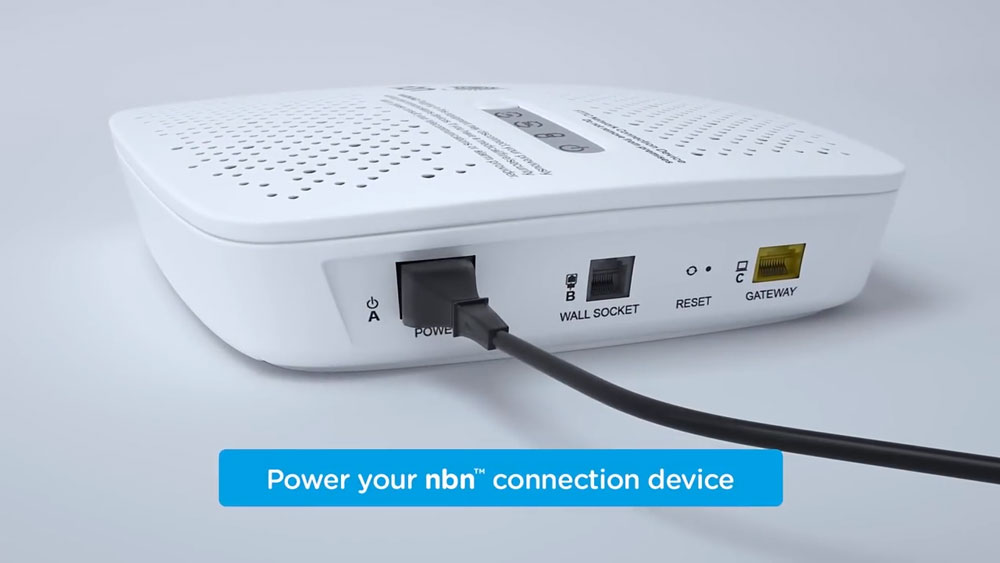
Plug the included grey telephone cable (B) into plug B (WALL SOCKET) on the back of the NCD. Plug the other end of the telephone cable (B) into your wall socket.
You will now need to wait for the connection light and the DSL light on the top of the NCD to turn solid blue – this may take up to 15 minutes. DO NOT UNPLUG THE DEVICE DURING THIS TIME.

If the connection light and DSL light on the top of the NCD do not turn solid blue after 15 minutes and you have more than one socket in the home, please plug the NCD into other sockets in your home, and turn the power on and off once plugged in.
Leave the NCD plugged into each socket for up to 15 minutes until the lights turn blue.
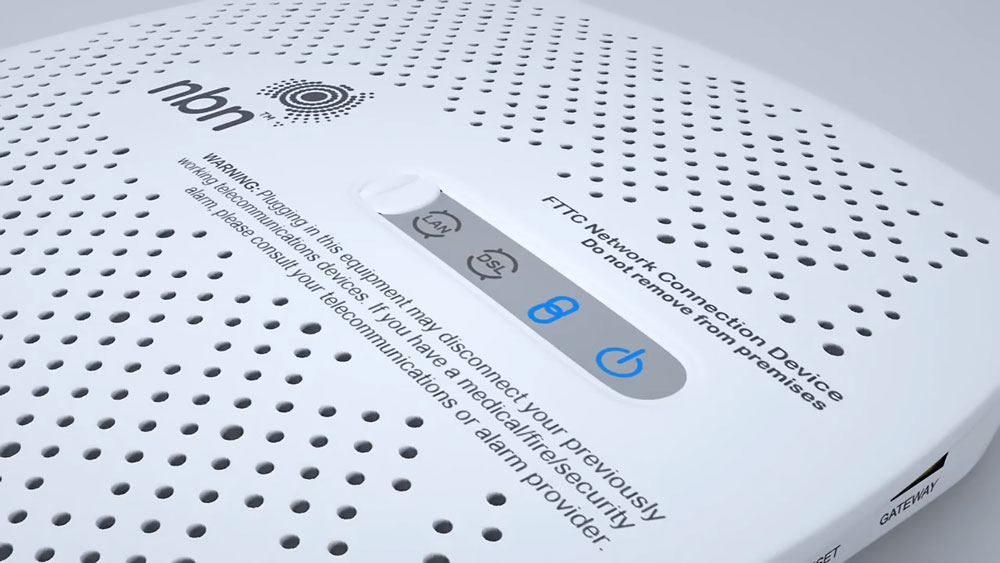
If the connection light and DSL light on the top of the NCD do not turn solid blue after 15 minutes and you have tried to connect this on ALL phone wall sockets in your home, please contact our support team for further troubleshooting.